Internet Explorer 4.0
Open up My Computer by:
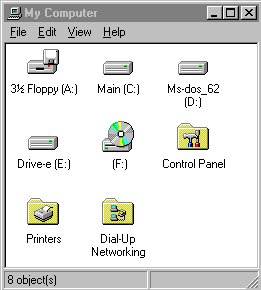 Open up Control Panel by:
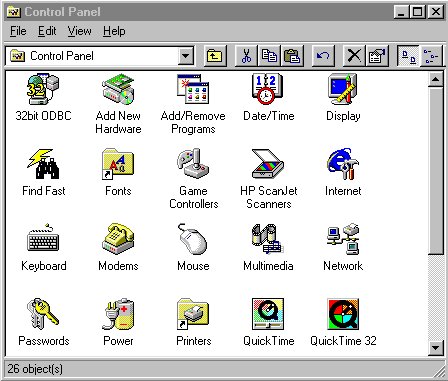 You should now see Internet Properties
Once the above configurations have been verified, click on "APPLY", then "OK" your way back to your desk top. |
Open up My Computer by:
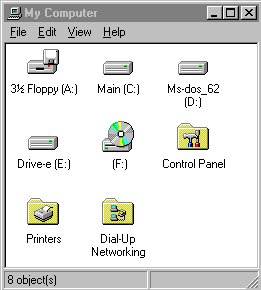 Open up Control Panel by:
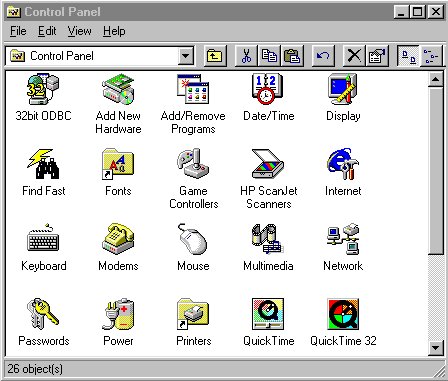 You should now see Internet Properties
Once the above configurations have been verified, click on "APPLY", then "OK" your way back to your desk top. |