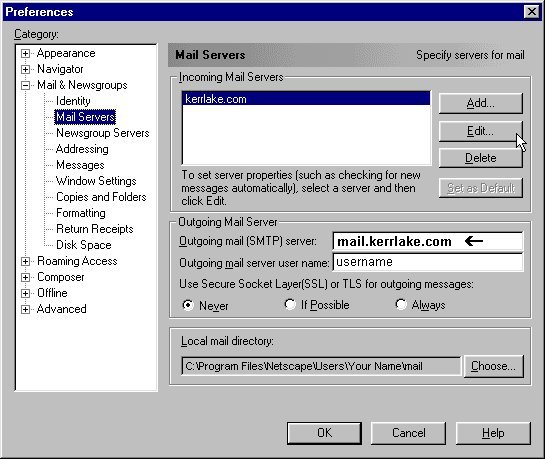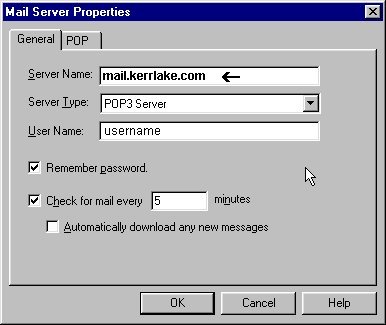Changing the Mail Settings
in NetScape 4.X
Continued
Step 3 - Selecting Mail Server
- Click on Mail Servers
- Change your Outgoing Mail SMTP Server from kerrlake.com to mail.kerrlake.com
- Highlight kerrlake.com in the Incoming Mail Server box by click on it once.
- Select Edit...
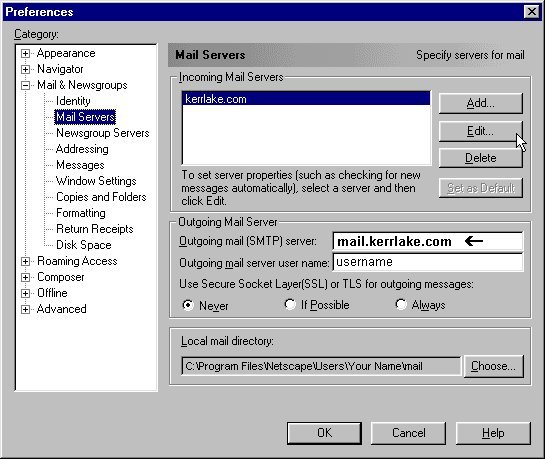
Step 4 - Changing the Settings
- Change Server Name from kerrlake.com to mail.kerrlake.com
- Press the OK button on the Server Properties Box
- Press OK on the Preferences Box
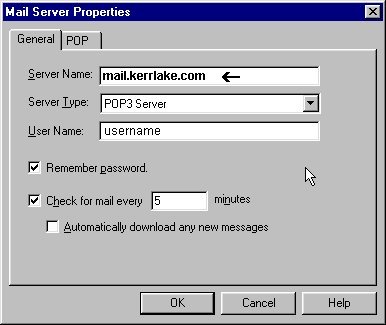
Step 4 - Your Mail Server Properties should resemble the below:

Back to Lake Country Online